Building an image for emulation allows you to simulate your image without actual target hardware.
This section describes the steps you need to take to build the AGL demo image for emulation using either Quick EMUlator (QEMU) or VirtualBox, and later the same image can be used to boot any hardware.
1. Making Sure Your Build Environment is Correct¶
The
"Initializing Your Build Environment"
section presented generic information for setting up your build environment
using the aglsetup.sh script.
If you are building the AGL demo image for emulation, you need to specify some
specific options when you run the script:
Sample Qt based IVI demo :
$ source meta-agl/scripts/aglsetup.sh -f -m qemux86-64 -b qemux86-64 agl-demo agl-devel
$ echo "# reuse download directories" >> $AGL_TOP/site.conf
$ echo "DL_DIR = \"$HOME/downloads/\"" >> $AGL_TOP/site.conf
$ echo "SSTATE_DIR = \"$AGL_TOP/sstate-cache/\"" >> $AGL_TOP/site.conf
$ ln -sf $AGL_TOP/site.conf conf/
Sample HTML5 based IVI demo :
$ source meta-agl/scripts/aglsetup.sh -f -m qemux86-64 -b qemux86-64 agl-demo agl-devel agl-profile-graphical-html5
$ echo "# reuse download directories" >> $AGL_TOP/site.conf
$ echo "DL_DIR = \"$HOME/downloads/\"" >> $AGL_TOP/site.conf
$ echo "SSTATE_DIR = \"$AGL_TOP/sstate-cache/\"" >> $AGL_TOP/site.conf
$ ln -sf $AGL_TOP/site.conf conf/
IVI-EG Flutter based demo :
$ source meta-agl/scripts/aglsetup.sh -f -m qemux86-64 -b qemux86-64 agl-flutter agl-devel
$ echo "# reuse download directories" >> $AGL_TOP/site.conf
$ echo "DL_DIR = \"$HOME/downloads/\"" >> $AGL_TOP/site.conf
$ echo "SSTATE_DIR = \"$AGL_TOP/sstate-cache/\"" >> $AGL_TOP/site.conf
$ ln -sf $AGL_TOP/site.conf conf/
IC-EG container image :
### TBD
Virt-EG demo image :
### TBD
The "-m" option specifies the "qemux86-64" machine. The list of AGL features used with script are appropriate for development of the AGL demo image suited for either QEMU or VirtualBox.
2. Using BitBake¶
Start the build using the bitbake command.
NOTE: An initial build can take many hours depending on your CPU and and Internet connection speeds. The build also takes approximately 100G-bytes of free disk space.
Sample Qt based IVI demo :
The target is agl-demo-platform.
$ time bitbake agl-demo-platform
By default, the build process puts the resulting image in the Build Directory and further exporting that as $IMAGE_NAME:
<build_directory>/tmp/deploy/images/qemux86-64/agl-demo-platform-qemux86-64.vmdk.xz
$ export IMAGE_NAME=agl-demo-platform-qemux86-64.vmdk.xz
Sample HTML5 based IVI demo :
The target is agl-demo-platform-html5.
$ time bitbake agl-demo-platform-html5
By default, the build process puts the resulting image in the Build Directory and further exporting that as $IMAGE_NAME:
<build_directory>/tmp/deploy/images/qemux86-64/agl-demo-platform-html5-qemux86-64.vmdk.xz
$ export IMAGE_NAME=agl-demo-platform-html5-qemux86-64.vmdk.xz
IVI-EG Flutter based demo :
The target is agl-image-flutter.
$ time bitbake agl-image-flutter
IC-EG container image :
# TBD
Virt-EG demo image :
# TBD
3. Deploying the AGL Demo Image¶
Deploying the image consists of decompressing the image and then booting it using either QEMU, VirtualBox or physical system. The examples below are usually for the 'agl-demo-platform' target. Please adapt accordingly to your target image.
3.1 QEMU
Depending on your Linux distribution, use these commands to install QEMU:
If you built your image with bitbake, you can now just use the runqemu wrapper, after sourcing agl-init-build-env inside the build-dir :
For this example :
$ source $AGL_TOP/master/qemux86-64/agl-init-build-env
In general :
$ source $AGL_TOP/<release-branch-name>/<build-dir>/
And further use runqemu to boot the image :
$ runqemu tmp/deploy/images/qemux86-64/agl-demo-platform-qemux86-64.qemuboot.conf kvm serialstdio slirp publicvnc audio
If you need to run it outside of the bitbake environment or need special settings for
hardware pass-through using qemu :
NOTE: if you have created an AGL crosssdk, it will contain a QEMU binary for the build host. This SDK QEMU binary does not support graphics. Consequently, you cannot use it to boot the AGL image and need to call your host's qemu binary instead.
NOTE: the VM images need UEFI in the emulator to boot. Thus you need to install the necessary files with below commands (ovmf).
If your build host is running Arch Linux, use the following commands:
sudo pacman -S qemu ovmf
export OVMF_PATH=/usr/share/ovmf/x64/OVMF_CODE.fd
If your build host is running Debian or Ubuntu, use the following commands:
sudo apt-get install qemu-system-x86 ovmf
export OVMF_PATH=/usr/share/ovmf/OVMF.fd
If you build host is running Fedora, use the following commands:
sudo yum install qemu qemu-kvm edk2-ovmf
export OVMF_PATH=/usr/share/edk2/ovmf/OVMF_CODE.fd
Note:
Once QEMU is installed, boot the image with KVM support:
qemu-system-x86_64 -enable-kvm -m 2048 \
-bios ${OVMF_PATH} \
-hda ${IMAGE_NAME} \
-cpu kvm64 -cpu qemu64,+ssse3,+sse4.1,+sse4.2,+popcnt \
-vga virtio -show-cursor \
-device virtio-rng-pci \
-serial mon:stdio -serial null \
-soundhw hda \
-net nic \
-net user,hostfwd=tcp::2222-:22
NOTE: KVM may not be supported within a virtualized environment such as
VirtualBox. This is indicated by the qemu command above giving the error
message Could not access KVM kernel module: No such file or directory or
the kernel log output contains the error message kvm: no hardware support.
The image can be booted in such an environment by removing -enable-kvm from
the qemu command line, however this will result in lower perfromance within
the AGL demo.
3.2 VirtualBox
Once VirtualBox is installed, follow these steps to boot the image:
-
Install and set up Virtual Box.
-
Extract the vmdk file :
cd tmp/deploy/images/qemux86-64 xz -d ${IMAGE_NAME} -
Configure virtual box for AGL :
- Click on
NeworAdd. - Enter Name as
agl-demo. - Type as
Linux. - Version as
Other Linux (64-bit), click onNext.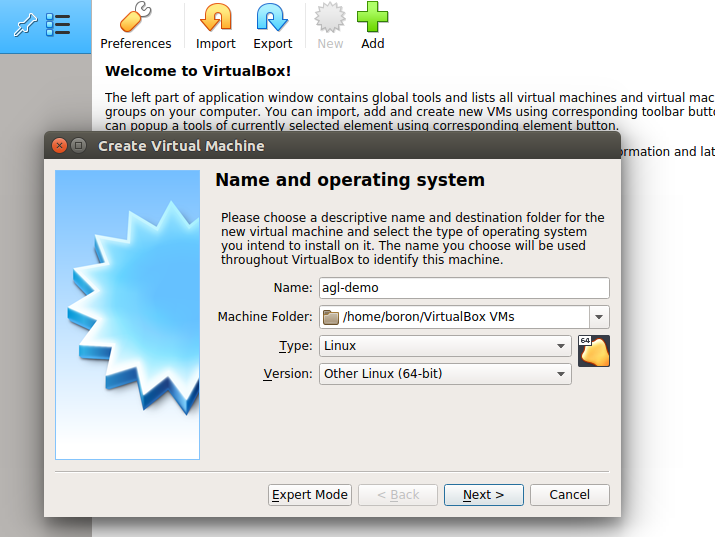
- Select Memory size. Recommended is
2048 MB, click onNext.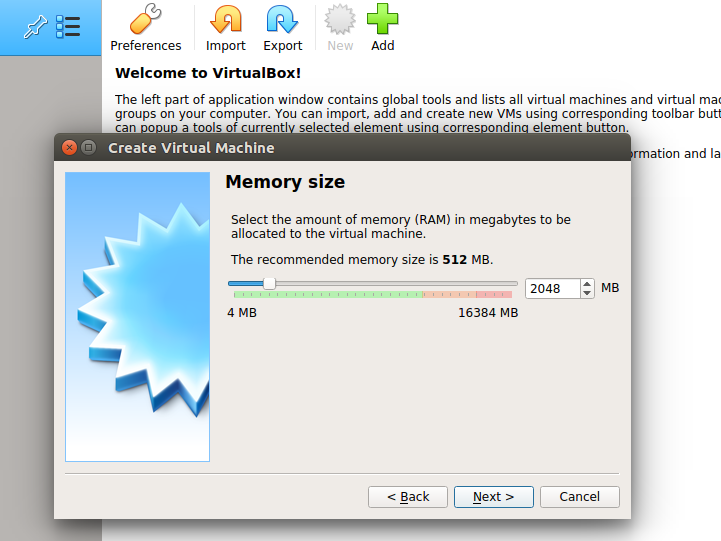
- Click on
Use an existing virtual hard disk file, and select the extractedagl-demo-platform-qemux86-64.vmdk.xzor<html5-image?>file, click onCreate.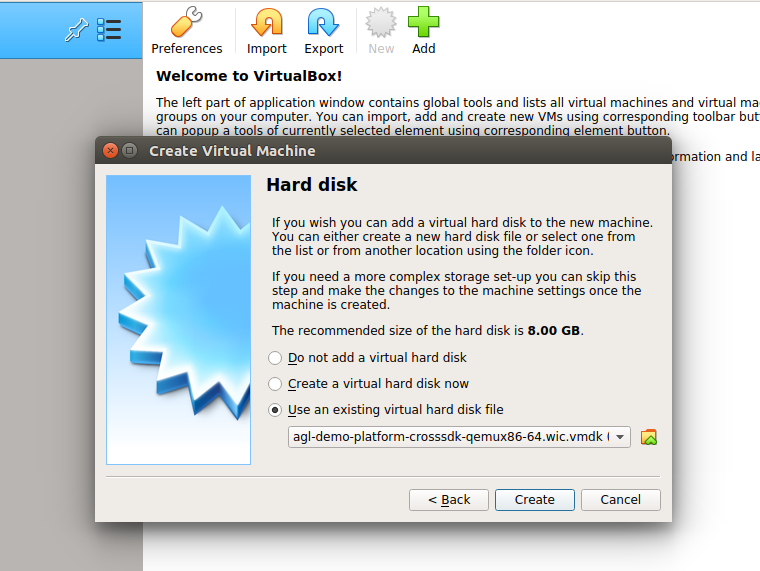
- Go to
Settings, and intoSystem. SelectChipset : IHC9. Check onEnable EFI (special OSes only)and click onOK.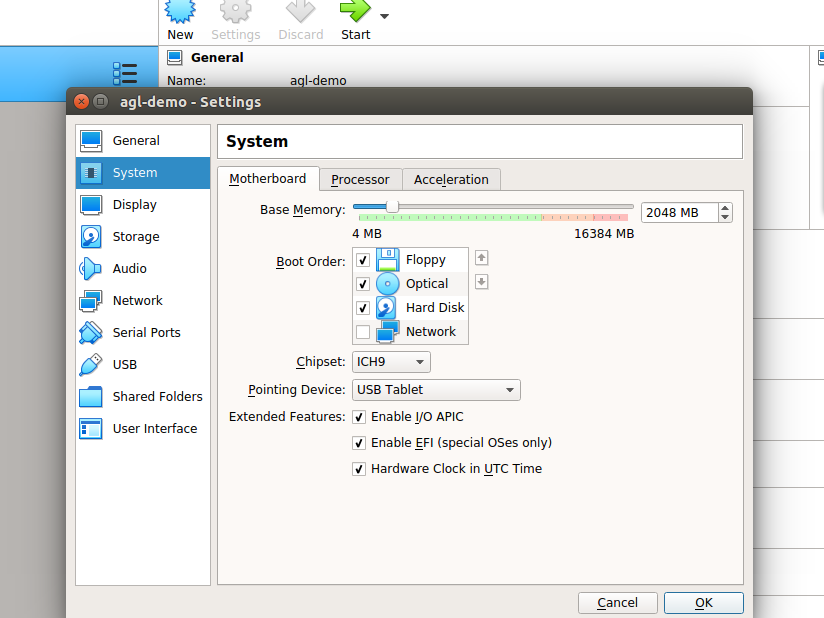
- Go to
Storage, and change the attribute toType : AHCIand click onOK.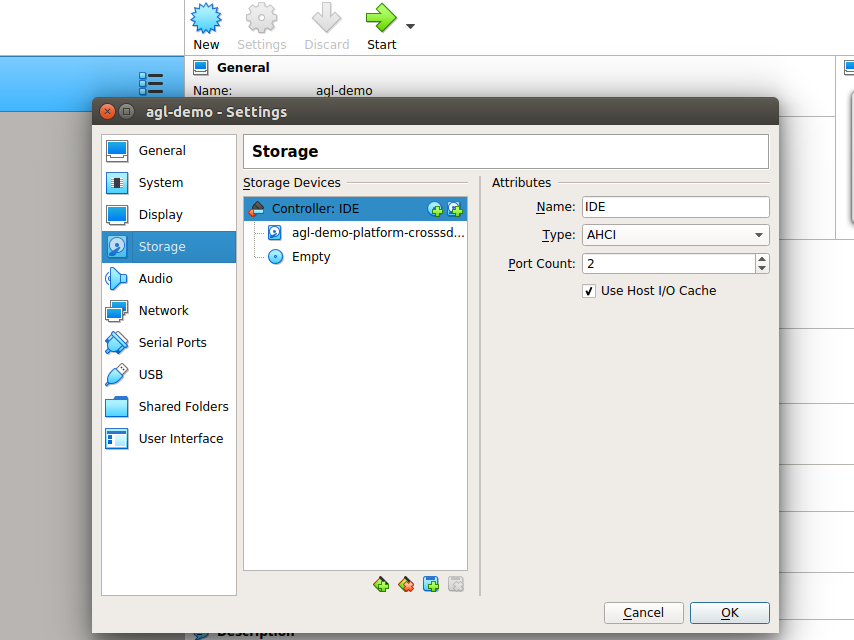
- Click on
Start. - For troubleshooting, you can refer here.
- Click on
3.3 x86 physical system
NOTE : UEFI enabled system is required.
-
Extract the image into USB drive :
$ cd tmp/deploy/images/qemux86-64 $ lsblk $ sudo umount <usb_device_name> $ xzcat agl-demo-platform-qemux86-64.wic.xz | sudo dd of=<usb_device_name> bs=4M $ sync -
Boot from USB drive on the x86 system.